Accessibility is a core aspect of e-learning design. Leaving accessibility considerations to the end will as likely as not lead to discovery of barriers that may require significant repair, which in turn may have a disastrous effect on the structure or content of the resource under development.
Whether starting from scratch or repairing existing resources, accessible e-learning development requires following a number of basic principles.
”Make sure that information provided in graphical format is provided with an equivalent text alternative.
Photos, pictures, diagrams and other images can all greatly enhance textual content – and positively aid learning and understanding. But the information contained in a graphic is not accessible to anyone who cannot see that graphic unless a text alternative is provided.
This can be done directly, for example in HTML through the alt attribute, which allows an image to be given a text alternative. Alternatively, more complex images or diagrams may require a separate textual description.
When providing a text alternative, it is essential to remember that it should convey the information the graphic conveys – this is not necessarily equivalent to a description of the graphic. Think about the role the graphic performs in the resource.
Here are some examples of how, using the HTML alt attribute, a graphic on a web page may take on varying text alternatives depending on circumstance.
Context 1: As a simple graphic of an organisation’s logo appearing on
a web page, the alternative text for this graphic
might be:
alt="ASPC logo."
Context 2: If the image is also an active link, perhaps to the Home page of
the web site, the alternative text now needs to
reflect this by indicating the destination page of the link:
alt="Home."
In this instance, the description of the graphic becomes secondary.
Context 3: The image might be used in a list of properties, as an icon to
indicate properties available for inspection through
the ASPC. Since the image includes an abbreviation, the alternative text of
the image could now be:
alt="Available from
Ardcalloch Solicitor’s Property Centre."
Web authoring tools should prompt for the addition of alternative text when an image is added – make sure you do so. Adding graphics to other resources, for example a Word document, also requires manual addition of a text alternative. In Word, select the image in question, then in the Format menu, select Object, then the Web tab, where a form allows entry of alternative text.
Make sure that information provided through using colour is also available without requiring colour perception.
Colour coding is a useful and effective way of indicating information of many different types – for example the status of a variable in a visual computer programming environment. For students who cannot distinguish certain colours, or who are blind and are hearing rather than seeing the information, this information will be lost unless it is provided in another additional way.
Be particularly careful when using coloured text, or coloured graphics to convey information, such as status. Can this information be understood on a black-and-white display? If not, use text or punctuation marks as additional distinguishing information.
Also try to avoid low contrast colour schemes – always aim for a high contrast between text and background colours.
Allow customisation of the display of e-learning resources.
For students with visual impairment or with dyslexia, or with attention disorders, certain display characteristics of e-learning resources, such as web pages or other documents, may cause extreme difficulty unless it is possible for them to adjust characteristics of the display. Therefore:
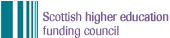
Copyright: The University of Strathclyde 2000 - 2004
Extracts from this document may be reproduced for education or training purposes on condition that its source is acknowledged.